Mac OS X 與 Windows 共享 iTunes 資料庫
___
Sept. 28, 2008
網友 cooleric323 在 Ptt 上問了個有趣的問題:
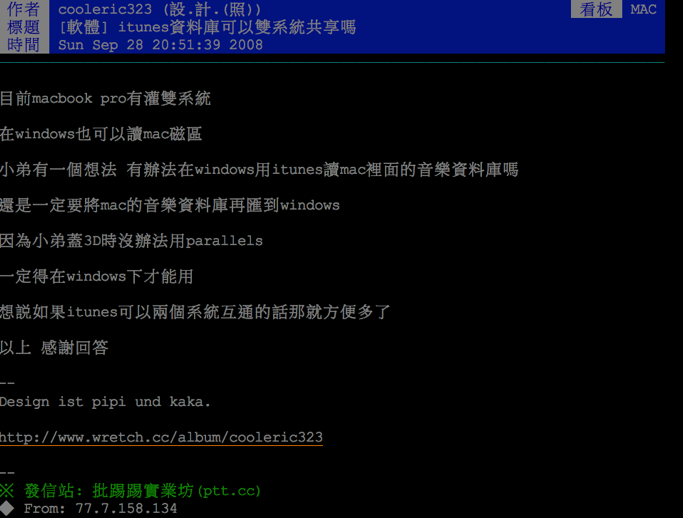
確實是有趣。雖然我個人沒有在用 Boot Camp,不過如何共享 Mac OS 與 Windows 的 iTunes 資料庫確實值得研究。
這個技巧適用於幾個類似的狀況:
- 你希望,如同原 po,共享 Mac OS 和 Boot Camp 中 Windows 的 iTunes 資料庫。
- 你會在兩台以上電腦更動 iTunes 資料庫(典型的狀況是想增加新曲目),iTunes 提供的共享功能不夠用。
- 你想把整個資料庫放在外接硬碟,這樣你的 MacBook、公司的 Dell PC、以及家裡的 Mac Pro (!) 都可以用同一個資源庫,用同一個歌單,省得把歌曲複製來複製去,或是要把某台電腦一直開著做共享。
總之,只要你想在兩台以上電腦管理、或離線收聽同一個 iTunes 資料庫,這篇教學應該都對你很有用!
Ready to Go
在這個教學裡,我們要用到:
- 可執行 Mac OS 的電腦。
- 可執行 Windows 的電腦(可以和上面是同一台)。
- 如果上面兩台是不同的電腦,那麼你當然需要可在兩台電腦間傳輸資料的媒介 — 例如上面第三個例子中的隨身硬碟。隨身硬碟必須格式化為兩個系統都能讀寫的格式,例如 FAT32(Mac OS 的磁碟工具程式稱作 MS-DOS (FAT))。如果你是第一例,也就是希望 Boot Camp 共享,則你需要安裝 MacDrive 或類似軟體,讓你的 Windows 能讀取 Mac OS 磁區(或反之)。
認識 iTunes 資料庫
根據蘋果官網的文件,iTunes 資料庫分成四大部份:
- iTunes Library,或 iTunes Library.itl(在 Windows 上)。這是資料庫的主要檔案,所有的歌曲資訊(寫在 ID3 標籤的當然是另一回事)基本上都在這裡面。
- iTunes Music 資料夾。這是你的資料庫來源,所有音樂、影片等檔案都在裡面。
- iTunes Library.xml。這是連結上面兩個部份的橋樑。.xml 檔可以用一般瀏覽緝獲文字編輯軟體打開,而如果你打開來看,你會發現裡面包含了 iTunes 資料庫所有檔案的「絕對路徑」,也就是檔案在你電腦裡的位置。
- 其他。包含專輯封面(Album Artwork 資料夾)、一些先前版本的資料庫(備份)、還有 8.0 開始有的 Genius 等等資料。
根據官網, iTunes Library 和 iTunes Library.itl 有相同的內容,只是檔名不同。
實作
「好吧,」你說,「既然內容一樣,那應該可以通用。」的確是這樣,但這會衍生出大問題。iTunes Library.xml 使用絕對路徑來認定檔案位址,例如:
<key>3418</key> <dict> <key>Track ID</key><integer>3418</integer> <key>Name</key><string>Mr. Bartender (It's So Easy)</string> <key>Artist</key><string>Sugar Ray</string> <key>Album Artist</key><string>Sugar Ray</string> <key>Composer</key><string>Sugar Ray</string> <key>Album</key><string>In the Pursuit of Leisure</string> <key>Genre</key><string>Punk</string> <key>Kind</key><string>AAC 音訊檔</string> <key>Size</key><integer>6678014</integer> <key>Total Time</key><integer>210266</integer> <key>Disc Number</key><integer>1</integer> <key>Disc Count</key><integer>1</integer> <key>Track Number</key><integer>5</integer> <key>Track Count</key><integer>12</integer> <key>Year</key><integer>2003</integer> <key>Date Modified</key><date>2008-09-28T01:37:41Z</date> <key>Date Added</key><date>2008-09-28T01:34:50Z</date> <key>Bit Rate</key><integer>256</integer> <key>Sample Rate</key><integer>44100</integer> <key>Persistent ID</key><string>DF73F5D054D55D6D</string> <key>Track Type</key><string>File</string> <key>File Type</key><integer>1295270176</integer> <key>File Creator</key><integer>1752133483</integer> <key>Location</key><string>file://localhost/Users/uranusjr/Music/iTunes/iTunes%20Music/Sugar%20Ray/In%20the%20 Pursuit%20of%20Leisure/05%20Mr.%20Bartender%20(It's%20So%20Easy).m4a</string> <key>File Folder Count</key><integer>4</integer> <key>Library Folder Count</key><integer>1</integer> </dict>
這是我資料庫裡的片段,顯示 Sugar Ray 的 Mr. Bartender (It’s So Easy)。最長的那一行(還換行)就是歌曲的路徑。但是由於 Mac OS 和 Windows 的檔案路徑格式完全不一樣,如果你把這個東西直接丟給 Windows 吃,即使你告訴它裡面的資料夾在哪裡,這個檔案仍然不能用。如果你直接在 Windows 下以開啟資料庫的方式開啟 iTunes(按住 shift),並指向 Mac OS 的 iTunes Library,iTunes for Windows 會讓你選擇那個資料庫,也會看到歌,但是會找不到檔案。
解決方法有,就是在 Windows 下重新製作另一個 iTunes Library.xml。但是這樣也有問題 — 因為 iTunes 規定 iTunes Library.xml 和 iTunes Library(.itl) 要放在一起,所以如果你直接指向原本的那個資料庫,iTunes for Windows 會就地重新製作 .xml 檔,然後你本來在 Mac OS 下製作的 .xml 就被覆蓋了 ⇒ G. G.。
Getting It Done
那怎麼辦?幸好還是有辦法,感謝 Crazor 在 macosxhints 分享的秘訣。(喔,他是屬於上面第二種例子。)
我們要做的其實也很簡單:把步驟顛倒過來(把思緒逆轉過來!成步堂是對的!)。
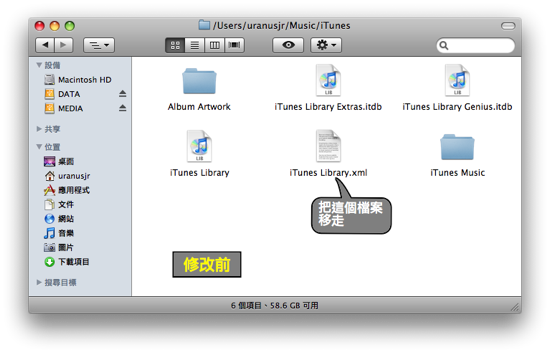
首先我們必須移走 Mac OS 下的(紅框)iTunes Library.xml (改名也可以,反正要避開原本的檔名,避免被覆蓋)。 接著把 iTunes Library 更名成 iTunes Library.itl。
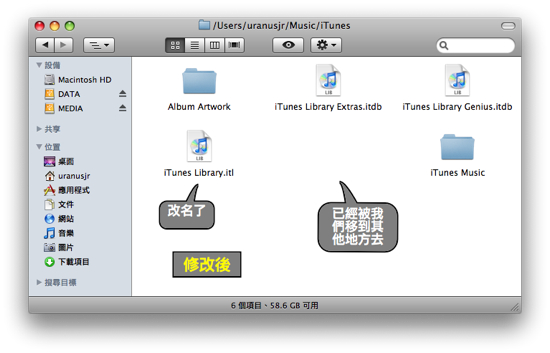
Fly It to the WINDOWS…
進入 Windows,按住 shift 開啟 iTunes 以指定資料庫。

按下「選擇資料庫」,然後把位置指向你在 Mac OS 下的資料庫,也就是剛剛修改的 iTunes Libraby.itl。
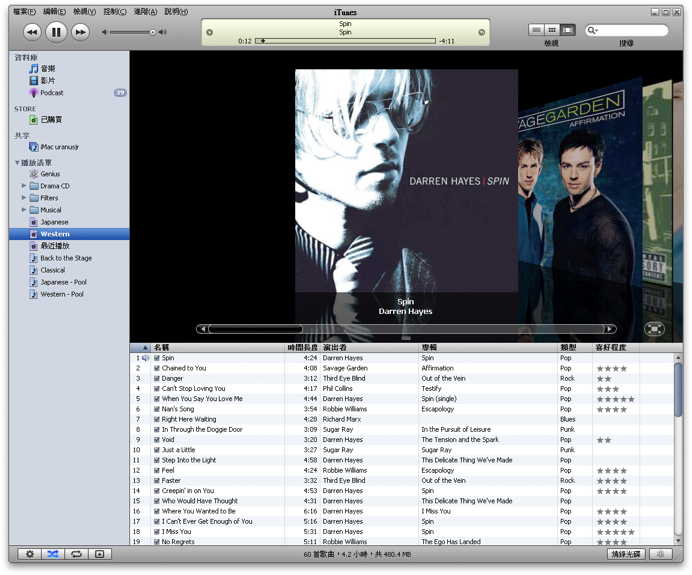
…And Back
回到 Mac OS。我們可以看到 iTunes 資料夾裡面多了一個檔案。
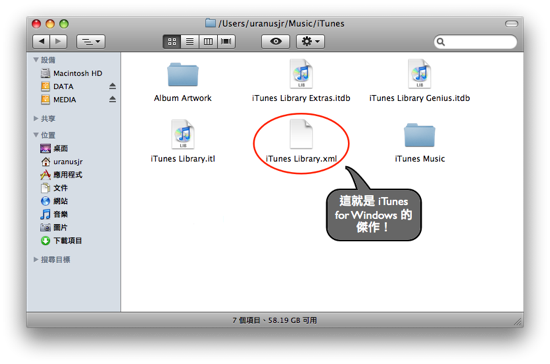
現在找到你之前移走的 iTunes Library.xml 檔。先別移回去!首先,你現在已經有了 Windows 的 xml 檔,移回去就覆蓋掉了,之前豈不是做白工。而且你現在(對 Mac OS 而言)的資料庫叫做 iTunes Library.itl,直接放回去 iTunes for Mac OS 也認不得。所以我們把這個(一開始移走的)檔案改名成 iTunes Library.itl.xml,然後再放回去。
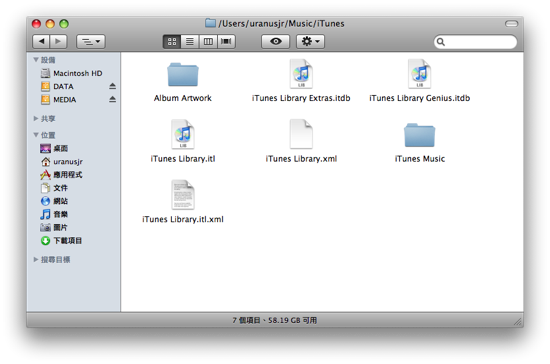
然後打開 iTunes for Mac OS。因為我們剛剛把資料庫檔名改了(本來是 iTunes Library,我們改成 iTunes Library.itl,所以 iTunes 認不得,會跳出一個視窗(跟前面 Windows 版本類似)問你要新建資料庫還是開啟。當然我們要開啟,找到修改的 iTunes Library.itl,按下確定。
And It’ll Be My Baby!!
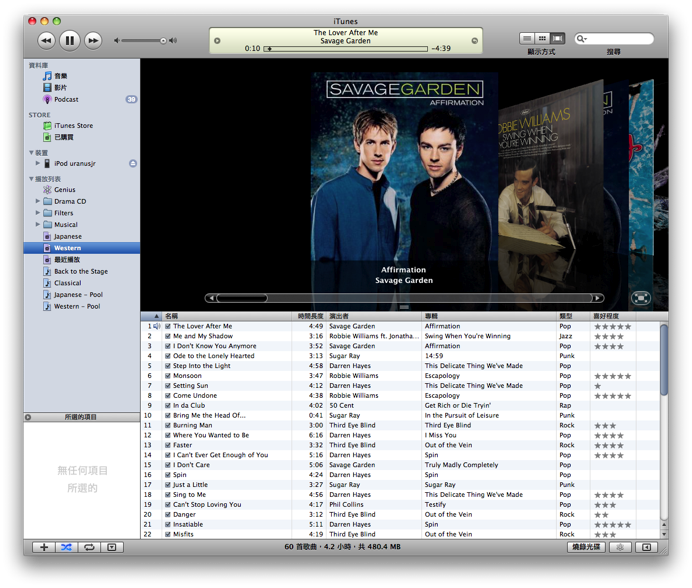
是的,結束了。享受雙系統共享一個資源庫的便利吧!Now listen the rhe music! =P
就這樣,iTunes 從此腳跨兩條船,過著幸福快樂的生活。
其實沒有。在轉換途中其實還是有一些問題,只是我先跳過了。
其中比較重要的是,我在試聽 iTunes for Windows 時發現有一首歌不能播放。我的猜測是因為歌名中有個 % 符號在作怪,因為 Unicode 編碼也要用到這個符號,可能兩個系統在這邊的解讀有差異。我不了解編碼技術,就請懂的人來推測了。不過說來說去,有 % 符號的歌曲應該不會很多吧,暫時放一邊。
另外我確認了一下,在任何一邊做出資料庫更改後,另一邊的 iTunes 第一次開啟時確實要讀取比較久,不過至少仍然會更新,不需要把 .xml 檔砍掉重練。就耐心等一下吧,也沒有幾秒的,值得。
對了,前面提到的 .xml 檔路徑不同現象,我把兩個檔案拿來讓大家比對一下,就可以看出來不同。
首先是 Mac OS 版(第一篇用過的 Mr. Bartender (It’s So Easy)):
<key>3418</key> <dict> <key>Track ID</key><integer>3418</integer> <key>Name</key><string>Mr. Bartender (It's So Easy)</string> <key>Artist</key><string>Sugar Ray</string> <key>Album Artist</key><string>Sugar Ray</string> <key>Composer</key><string>Sugar Ray</string> <key>Album</key><string>In the Pursuit of Leisure</string> <key>Genre</key><string>Punk</string> <key>Kind</key><string>AAC 音訊檔</string> <key>Size</key><integer>6678014</integer> <key>Total Time</key><integer>210266</integer> <key>Disc Number</key><integer>1</integer> <key>Disc Count</key><integer>1</integer> <key>Track Number</key><integer>5</integer> <key>Track Count</key><integer>12</integer> <key>Year</key><integer>2003</integer> <key>Date Modified</key><date>2008-09-28T01:37:41Z</date> <key>Date Added</key><date>2008-09-28T01:34:50Z</date> <key>Bit Rate</key><integer>256</integer> <key>Sample Rate</key><integer>44100</integer> <key>Persistent ID</key><string>DF73F5D054D55D6D</string> <key>Track Type</key><string>File</string> <key>File Type</key><integer>1295270176</integer> <key>File Creator</key><integer>1752133483</integer> <key>Location</key><string>file://localhost/Users/uranusjr/Music/iTunes/iTunes%20Music/Sugar%20Ray/In%20the %20Pursuit%20of%20Leisure/05%20Mr.%20Bartender%20(It's%20So%20Easy).m4a</string> <key>File Folder Count</key><integer>4</integer> <key>Library Folder Count</key><integer>1</integer> </dict>
一樣,注意最長的那行。
接著是 Windows 版:
<key>3412</key> <dict> <key>Track ID</key><integer>3412</integer> <key>Name</key><string>Mr. Bartender (It's So Easy)</string> <key>Artist</key><string>Sugar Ray</string> <key>Album Artist</key><string>Sugar Ray</string> <key>Composer</key><string>Sugar Ray</string> <key>Album</key><string>In the Pursuit of Leisure</string> <key>Genre</key><string>Punk</string> <key>Kind</key><string>AAC 音訊檔</string> <key>Size</key><integer>6678014</integer> <key>Total Time</key><integer>210266</integer> <key>Disc Number</key><integer>1</integer> <key>Disc Count</key><integer>1</integer> <key>Track Number</key><integer>5</integer> <key>Track Count</key><integer>12</integer> <key>Year</key><integer>2003</integer> <key>Date Modified</key><date>2008-09-28T01:37:41Z</date> <key>Date Added</key><date>2008-09-28T01:34:50Z</date> <key>Bit Rate</key><integer>256</integer> <key>Sample Rate</key><integer>44100</integer> <key>Persistent ID</key><string>DF73F5D054D55D6D</string> <key>Track Type</key><string>File</string> <key>Location</key><string>file://localhost/Y:/Music/iTunes/iTunes%20Music/Sugar%20Ray/In%20the%20Pursuit%20 of%20Leisure/05%20Mr.%20Bartender%20(It's%20So%20Easy).m4a</string> <key>File Folder Count</key><integer>4</integer> <key>Library Folder Count</key><integer>1</integer> </dict>
看到不同點了嗎?Windows 版本在 localhost 之後接的是磁碟代號(我用遠端磁碟功能把 Y: 槽設成 Mac OS 底下 uranusjr 這個帳號的家目錄)。Mac OS 下沒有磁碟代號,所以這份檔案 iTunes 看不懂。反之,沒有磁碟代號的 Mac OS 路徑 Windows 版 iTunes 也看不懂。
如果你把資料庫放在外接裝置,則 Mac OS 的路徑會以 file://localhost/Volumes/(外接裝置代號) 開頭。另一方面,Windows 會用另一個磁碟代號表示。無論如何,這兩個路徑的確無法通用。
另外可以看到,除了路徑和 Track ID 不同之外,這兩份內容完全一模一樣。這兩份資料會在你於更動某一邊後,在開啟另一邊時根據 iTunes Library.itl 更新一次,所以就不會有兩邊資料庫不同步的問題。How nice!
以上就是全部的教學了,祝各位 iTunes 使用者武運昌隆!
comments powered by Disqus